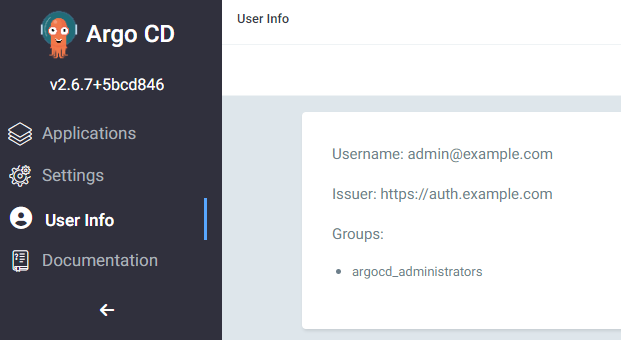Zitadel¶
Please also consult the Zitadel Documentation.
Integrating Zitadel and ArgoCD¶
These instructions will take you through the entire process of getting your ArgoCD application authenticating and authorizing with Zitadel. You will create an application within Zitadel and configure ArgoCD to use Zitadel for authentication using roles set in Zitadel to determine privileges in ArgoCD.
The following steps are required to integrate ArgoCD with Zitadel: 1. Create a new project and a new application in Zitadel 2. Configure the application in Zitadel 3. Set up roles in Zitadel 4. Set up an action in Zitadel 5. Configure ArgoCD configmaps 6. Test the setup
The following values will be used in this example:
- Zitadel FQDN: auth.example.com
- Zitadel Project: argocd-project
- Zitadel Application: argocd-application
- Zitadel Action: groupsClaim
- ArgoCD FQDN: argocd.example.com
- ArgoCD Administrator Role: argocd_administrators
- ArgoCD User Role: argocd_users
You may choose different values in your setup; these are used to keep the guide consistent.
Setting up your project and application in Zitadel¶
First, we will create a new project within Zitadel. Go to Projects and select Create New Project.
You should now see the following screen.
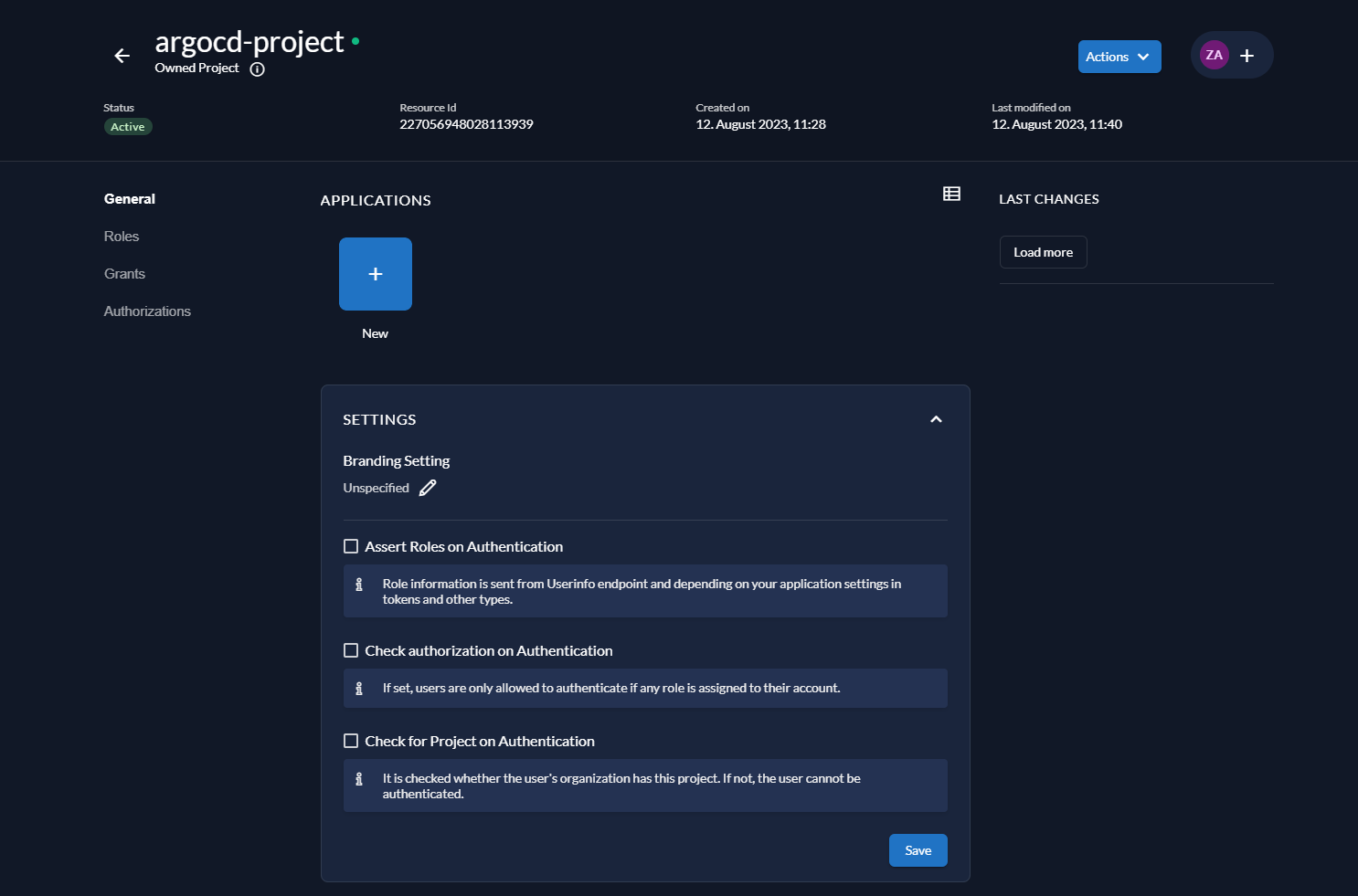
Check the following options: - Assert Roles on Authentication - Check authorization on Authentication

Roles¶
Go to Roles and click New. Create the following two roles. Use the specified values below for both fields Key and Group.
- argocd_administrators
- argocd_users
Your roles should now look like this:
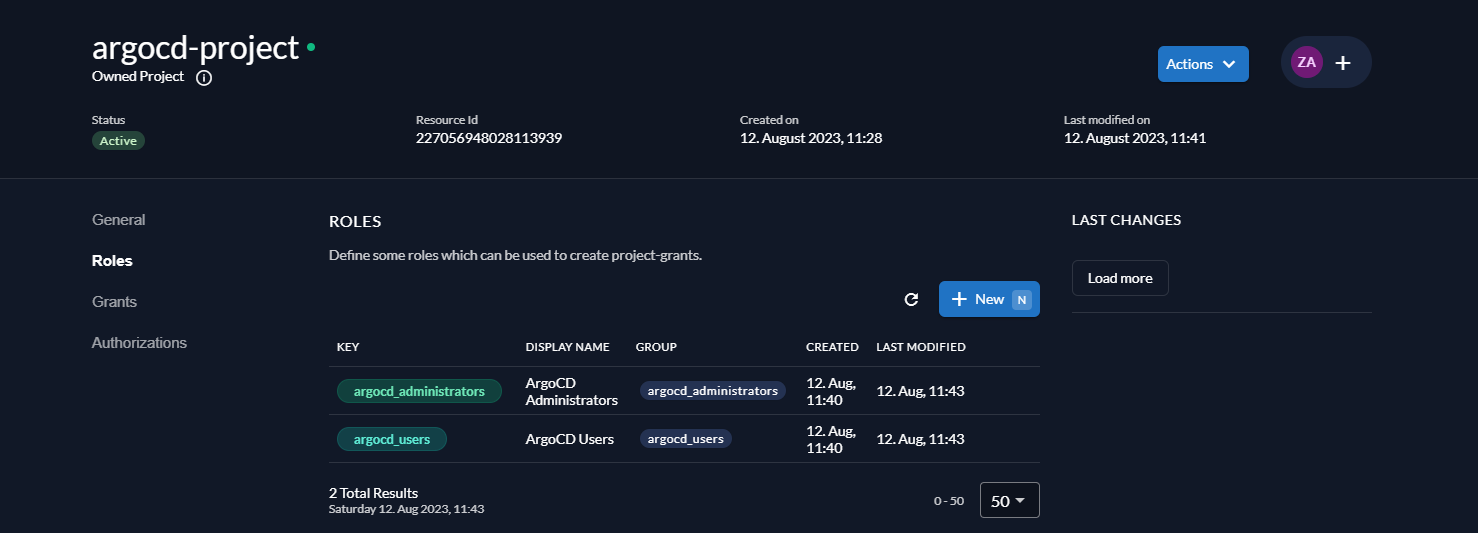
Authorizations¶
Next, go to Authorizations and assign your user the role argocd_administrators.
Click New, enter the name of your user and click Continue. Select the role argocd_administrators and click Save.
Your authorizations should now look like this:
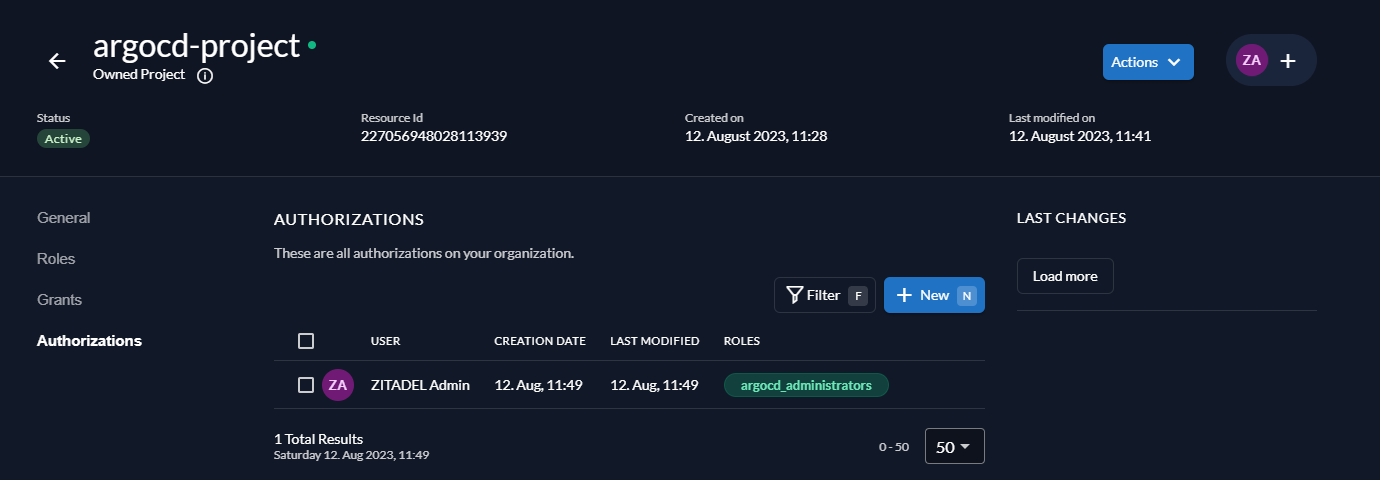
Creating an application¶
Go to General and create a new application. Name the application argocd-application.
For type of the application, select WEB and click continue.
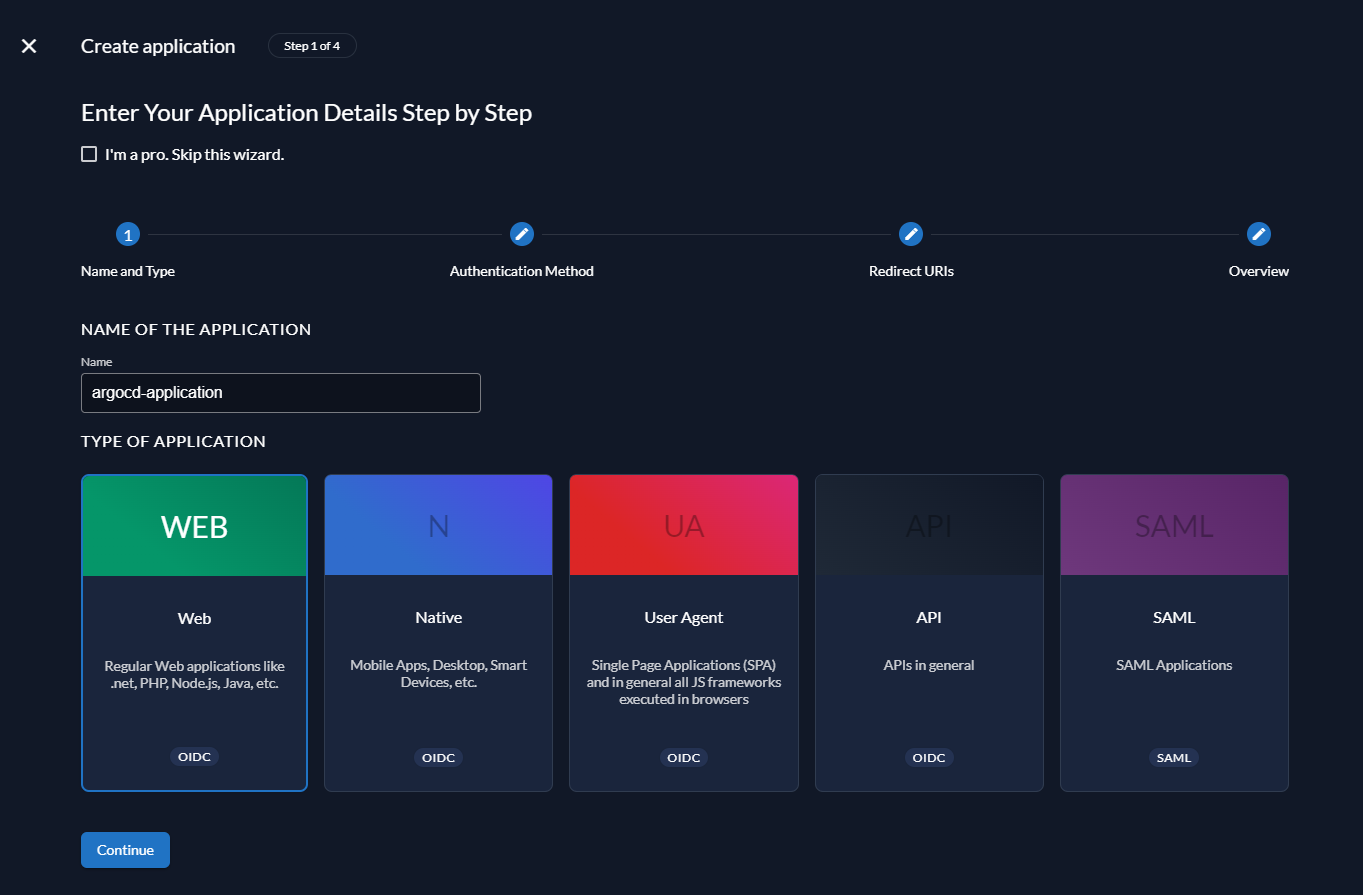
Select CODE and continue.
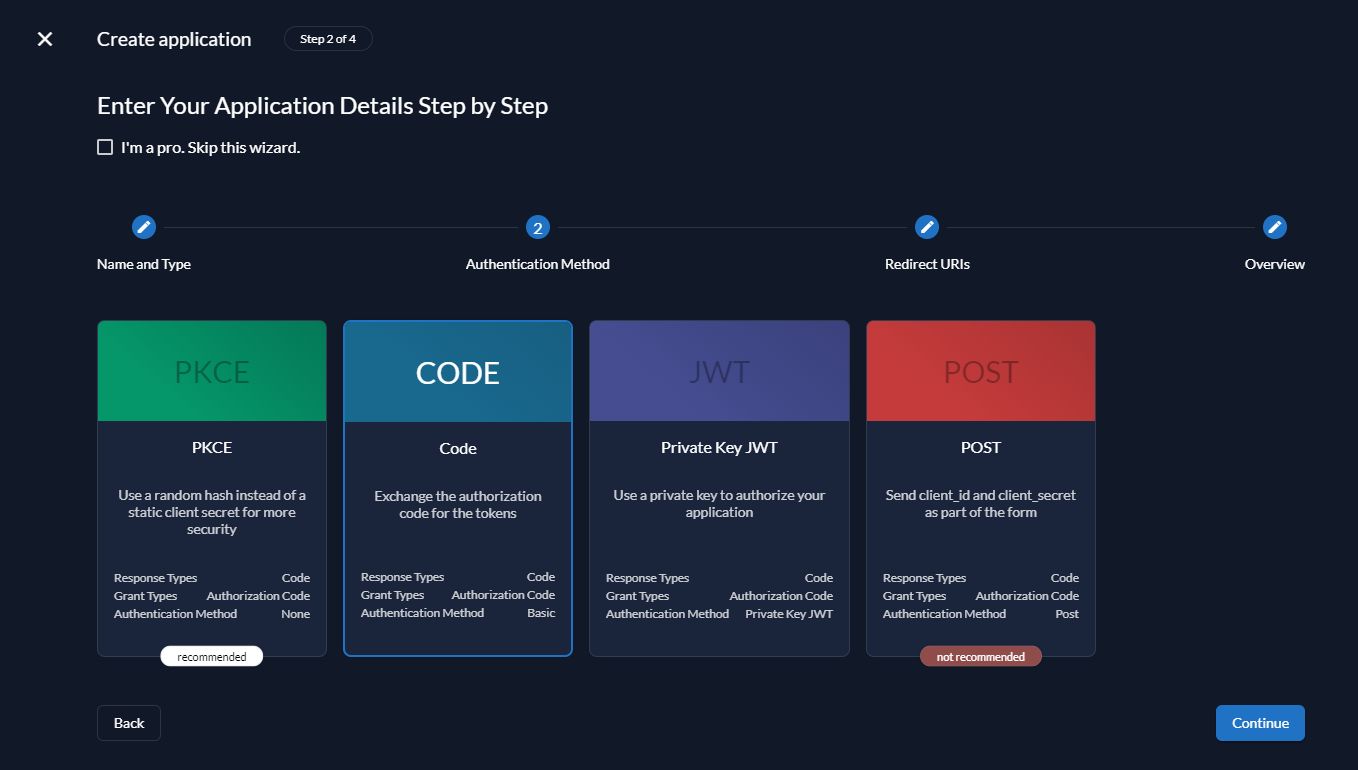
Next, we will set up the redirect and post-logout URIs. Set the following values:
- Redirect URI: https://argocd.example.com/auth/callback
- Post Logout URI: https://argocd.example.com
The post logout URI is optional. In the example setup users will be taken back to the ArgoCD login page after logging out.
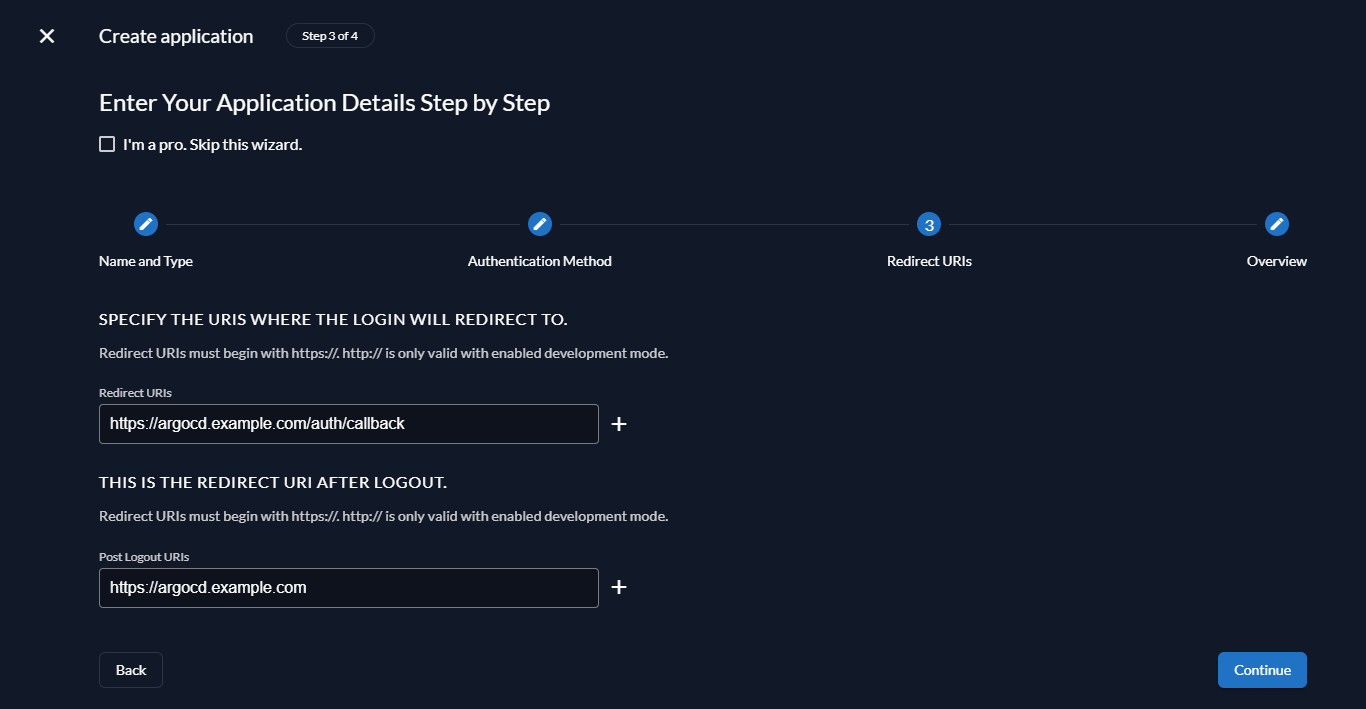
Verify your configuration on the next screen and click Create to create the application.
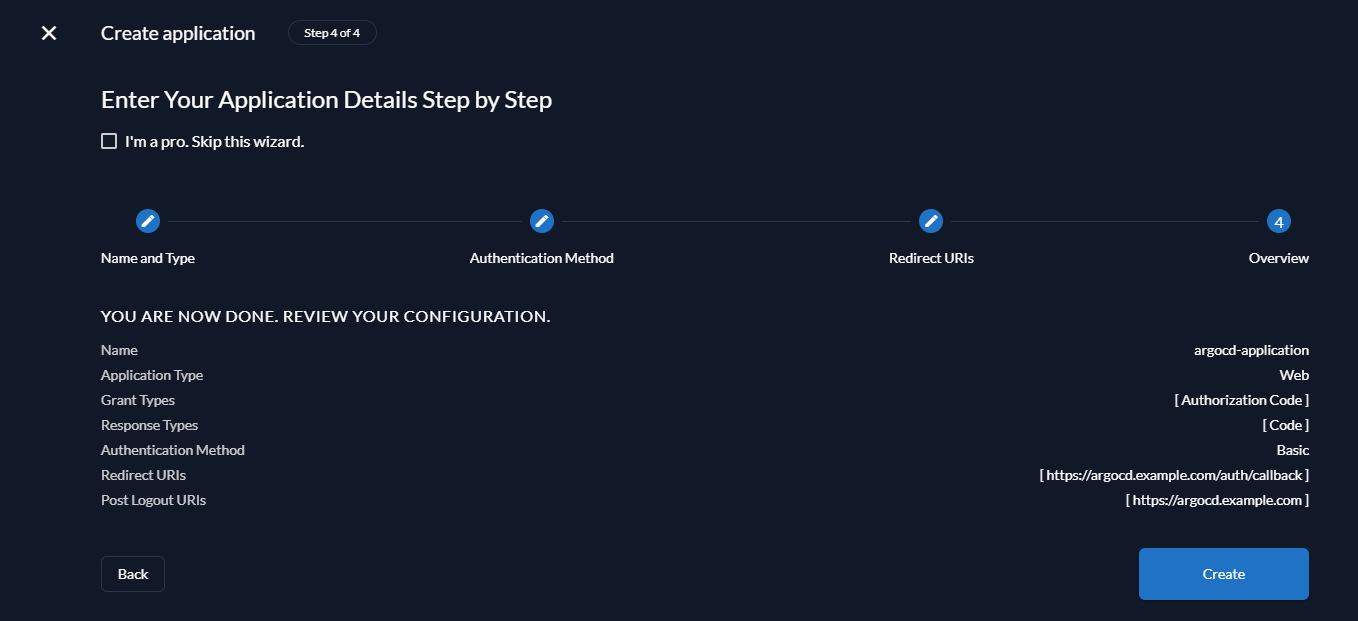
After clicking Create you will be shown the ClientId and the ClientSecret for your application. Make sure to copy the ClientSecret as you will not be able to retrieve it after closing this window.
For our example, the following values are used:
- ClientId: 227060711795262483@argocd-project
- ClientSecret: UGvTjXVFAQ8EkMv2x4GbPcrEwrJGWZ0sR2KbwHRNfYxeLsDurCiVEpa5bkgW0pl0
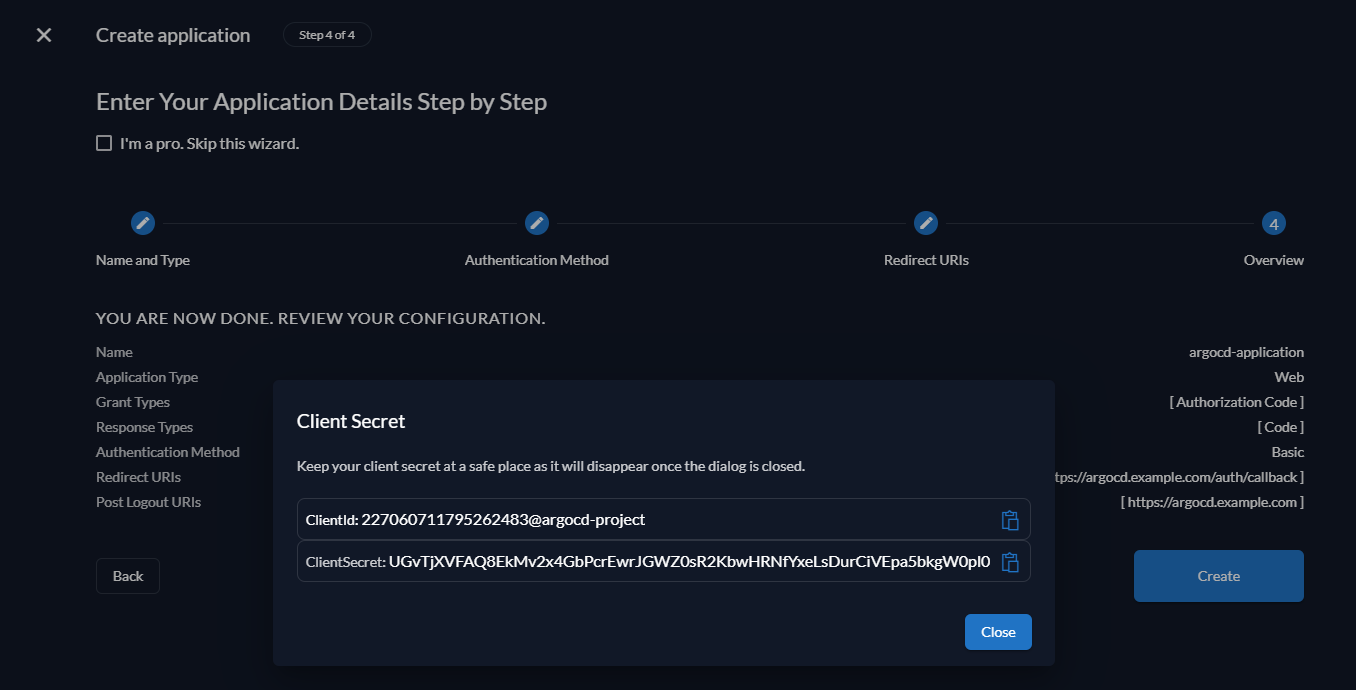
Once you have saved the ClientSecret in a safe place, click Close to complete creating the application.
Go to Token Settings and enable the following options:
- User roles inside ID Token
- User Info inside ID Token
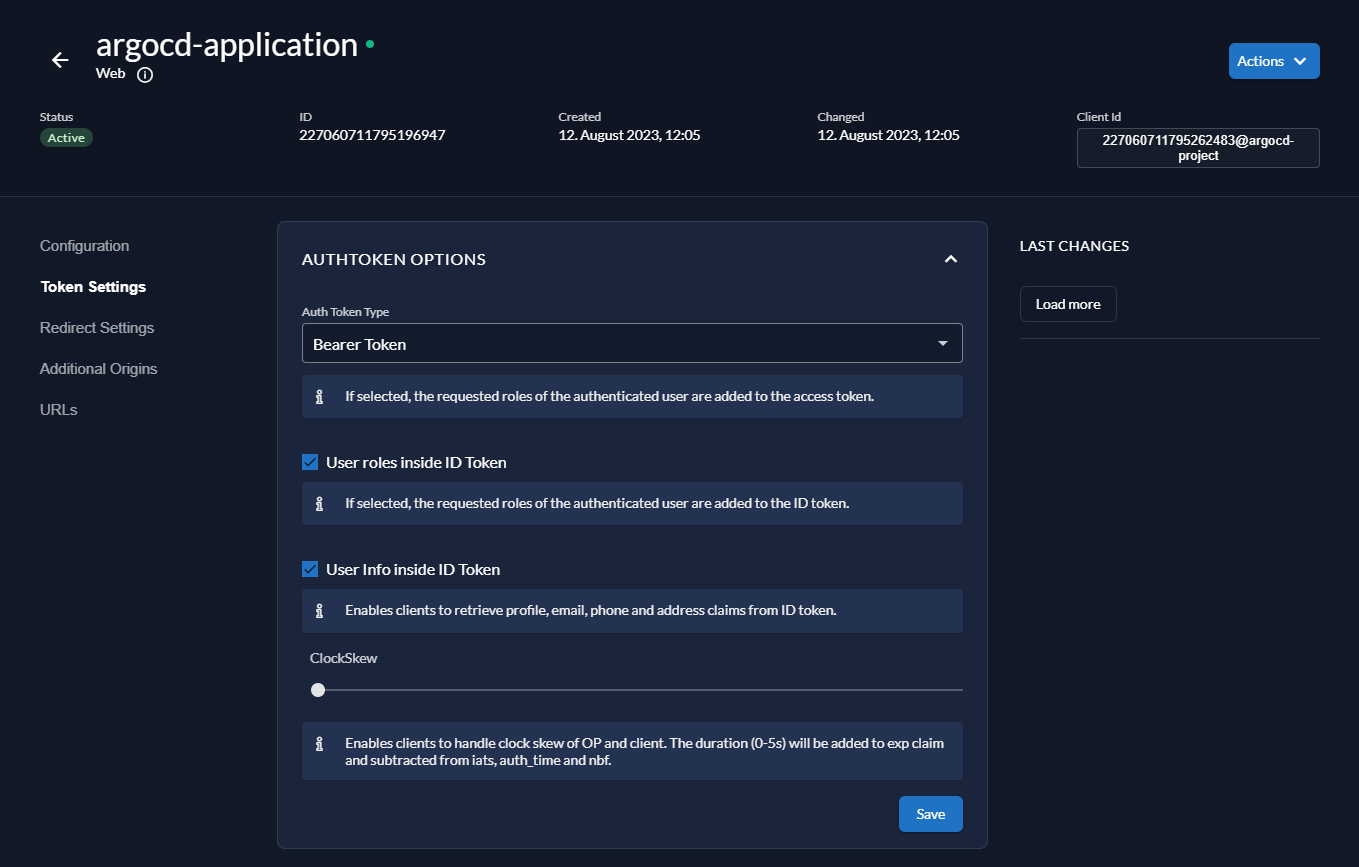
Setting up an action in Zitadel¶
To include the role of the user in the token issued by Zitadel, we will need to set up a Zitadel Action. The authorization in ArgoCD will be determined by the role contained within the auth token.
Go to Actions, click New and choose groupsClaim as the name of your action.
Paste the following code into the action:
/**
* sets the roles an additional claim in the token with roles as value an project as key
*
* The role claims of the token look like the following:
*
* // added by the code below
* "groups": ["{roleName}", "{roleName}", ...],
*
* Flow: Complement token, Triggers: Pre Userinfo creation, Pre access token creation
*
* @param ctx
* @param api
*/
function groupsClaim(ctx, api) {
if (ctx.v1.user.grants === undefined || ctx.v1.user.grants.count == 0) {
return;
}
let grants = [];
ctx.v1.user.grants.grants.forEach((claim) => {
claim.roles.forEach((role) => {
grants.push(role);
});
});
api.v1.claims.setClaim("groups", grants);
}
Check Allowed To Fail and click Add to add your action.
Note: If Allowed To Fail is not checked and a user does not have a role assigned, it may be possible that the user is no longer able to log in to Zitadel as the login flow fails when the action fails.
Next, add your action to the Complement Token flow. Select the Complement Token flow from the dropdown and click Add trigger.
Add your action to both triggers Pre Userinfo creation and Pre access token creation.
Your Actions page should now look like the following screenshot:
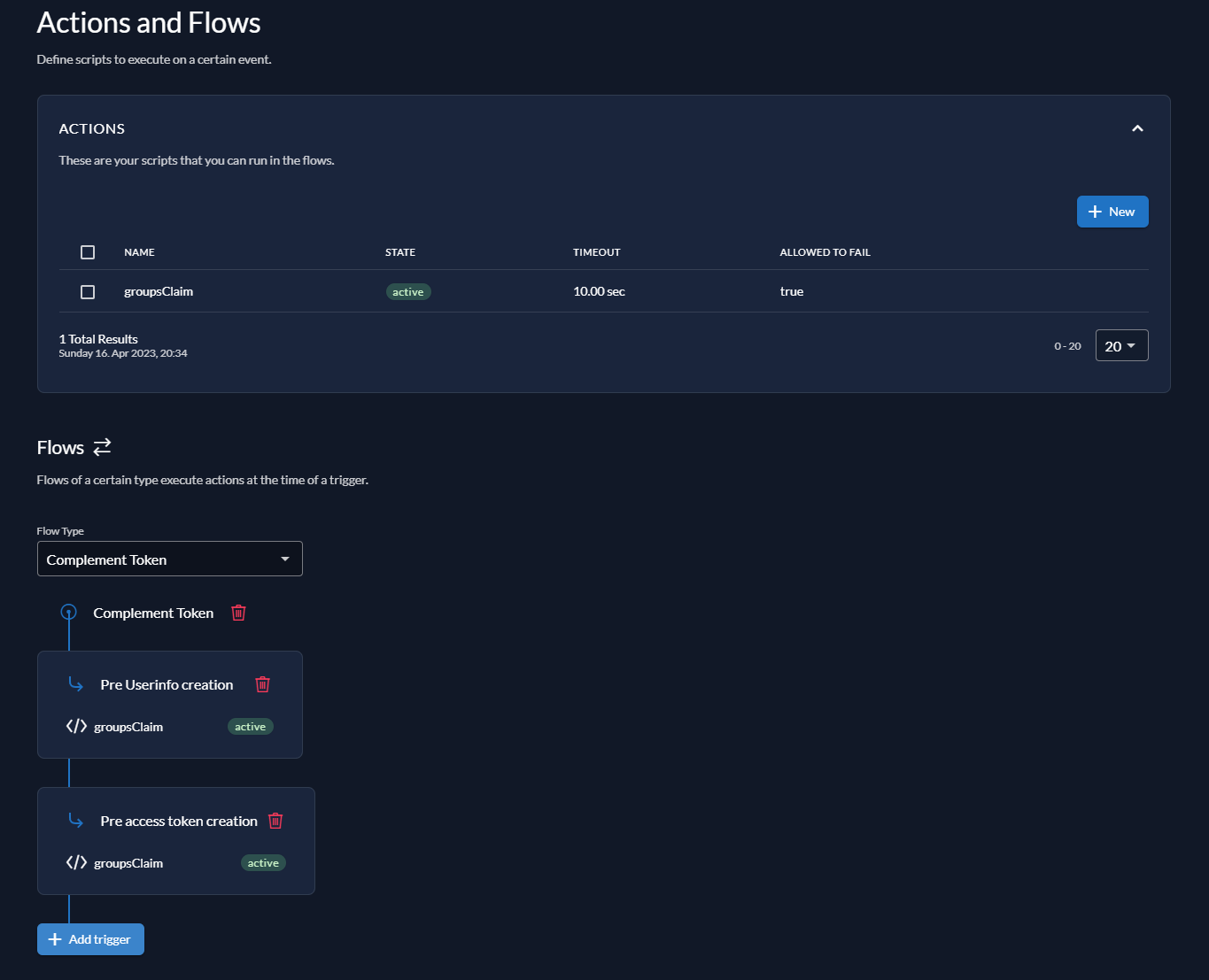
Configuring the ArgoCD configmaps¶
Next, we will configure two ArgoCD configmaps: - argocd-cm.yaml - argocd-rbac-cm.yaml
Configure your configmaps as follows while making sure to replace the relevant values such as url, issuer, clientID, clientSecret and logoutURL with ones matching your setup.
argocd-cm.yaml¶
---
apiVersion: v1
kind: ConfigMap
metadata:
name: argocd-cm
namespace: argocd
labels:
app.kubernetes.io/part-of: argocd
data:
admin.enabled: "false"
url: https://argocd.example.com
oidc.config: |
name: Zitadel
issuer: https://auth.example.com
clientID: 227060711795262483@argocd-project
clientSecret: UGvTjXVFAQ8EkMv2x4GbPcrEwrJGWZ0sR2KbwHRNfYxeLsDurCiVEpa5bkgW0pl0
requestedScopes:
- openid
- profile
- email
- groups
logoutURL: https://auth.example.com/oidc/v1/end_session
argocd-rbac-cm.yaml¶
---
apiVersion: v1
kind: ConfigMap
metadata:
name: argocd-rbac-cm
namespace: argocd
labels:
app.kubernetes.io/part-of: argocd
data:
scopes: '[groups]'
policy.csv: |
g, argocd_administrators, role:admin
g, argocd_users, role:readonly
policy.default: ''
The roles specified under policy.csv must match the roles configured in Zitadel.
The Zitadel role argocd_administrators will be assigned the ArgoCD role admin granting admin access to ArgoCD.
The Zitadel role argocd_users will be assigned the ArgoCD role readonly granting read-only access to ArgoCD.
Deploy your ArgoCD configmaps. ArgoCD and Zitadel should now be set up correctly to allow users to log in to ArgoCD using Zitadel.
Testing the setup¶
Go to your ArgoCD instance. You should now see the LOG IN WITH ZITADEL button above the usual username/password login.
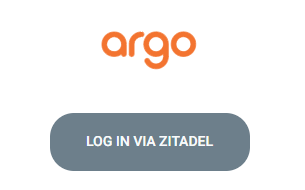
After logging in with your Zitadel user go to User Info. If everything is set up correctly you should now see the group argocd_administrators as shown below.